BIOS settings to enable USB Boot in Gigabyte Motherboard:
Gigabyte Motherboard GA-P35-DS3L (rev. 2.0) uses AWARD BIOS which is usually quite good. I updated my BIOS sometime back and never had any issues since.  However, I suspect during that BIOS update, it must’ve reset settings to safe-boot mode or similar which wipes out some of the config’s I had there. After much testing and reboots, following settings always seems to work for both Windows and Linux Live USB Boot in Gigabyte Motherboard.
However, I suspect during that BIOS update, it must’ve reset settings to safe-boot mode or similar which wipes out some of the config’s I had there. After much testing and reboots, following settings always seems to work for both Windows and Linux Live USB Boot in Gigabyte Motherboard.
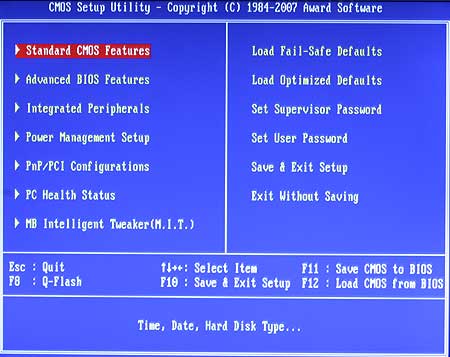 However, I suspect during that BIOS update, it must’ve reset settings to safe-boot mode or similar which wipes out some of the config’s I had there. After much testing and reboots, following settings always seems to work for both Windows and Linux Live USB Boot in Gigabyte Motherboard.
However, I suspect during that BIOS update, it must’ve reset settings to safe-boot mode or similar which wipes out some of the config’s I had there. After much testing and reboots, following settings always seems to work for both Windows and Linux Live USB Boot in Gigabyte Motherboard.- During boot sequence, press key in keyboard and go to .
- Enable > .
- Enable > .
- Set Boot Order to , , .
- Now plug in Live USB Boot stick and .
- Press at the Boot Screen to bring up the Boot Menu.
- Choose on the Boot Screen, don’t choose other USB options.
- Now choose your USB Device on the next screen and press ENTER.
This should take you to your Live USB Boot. Hope this helps someone out there. Thanks for reading. If you found this helpful, please share.
Re: https://www.blackmoreops.com/2013/12/28/enable-usb-boot-in-gigabyte-motherboard/
No comments
Post a Comment